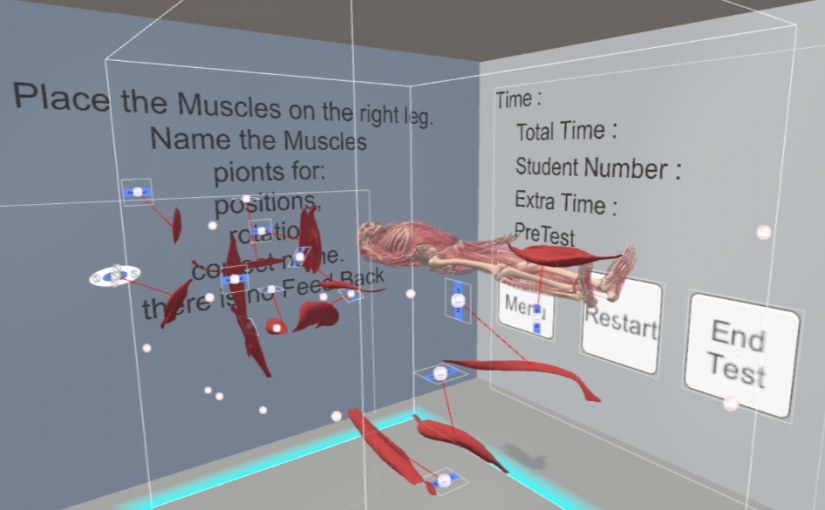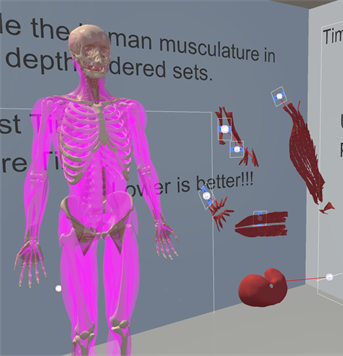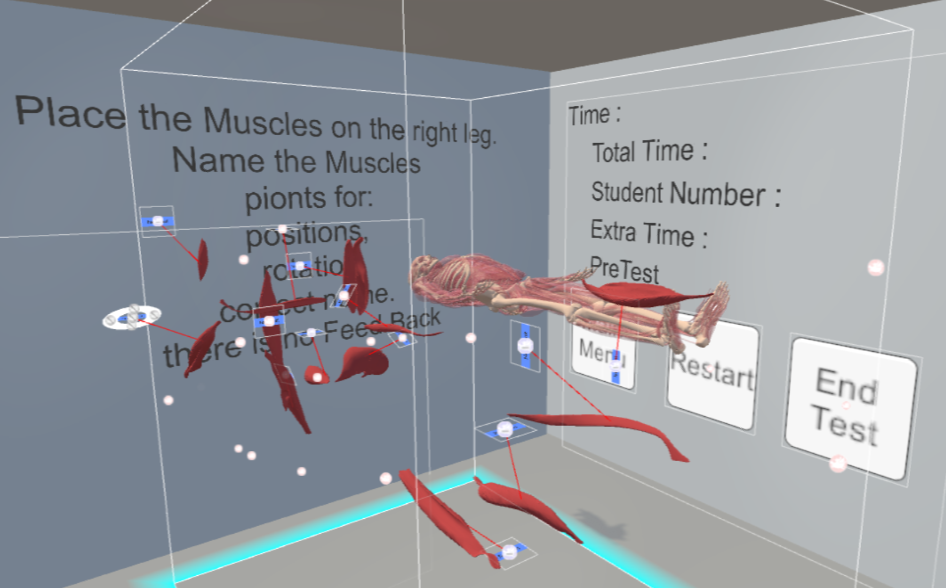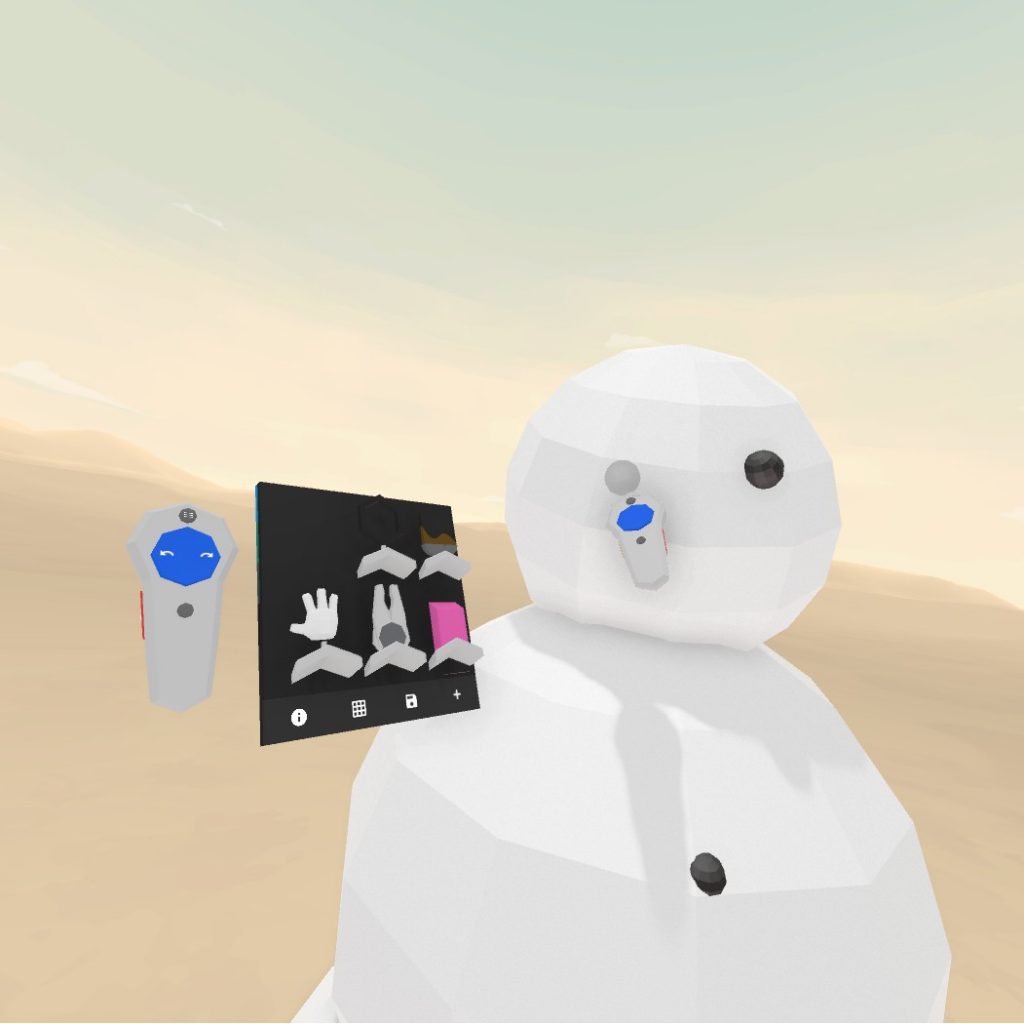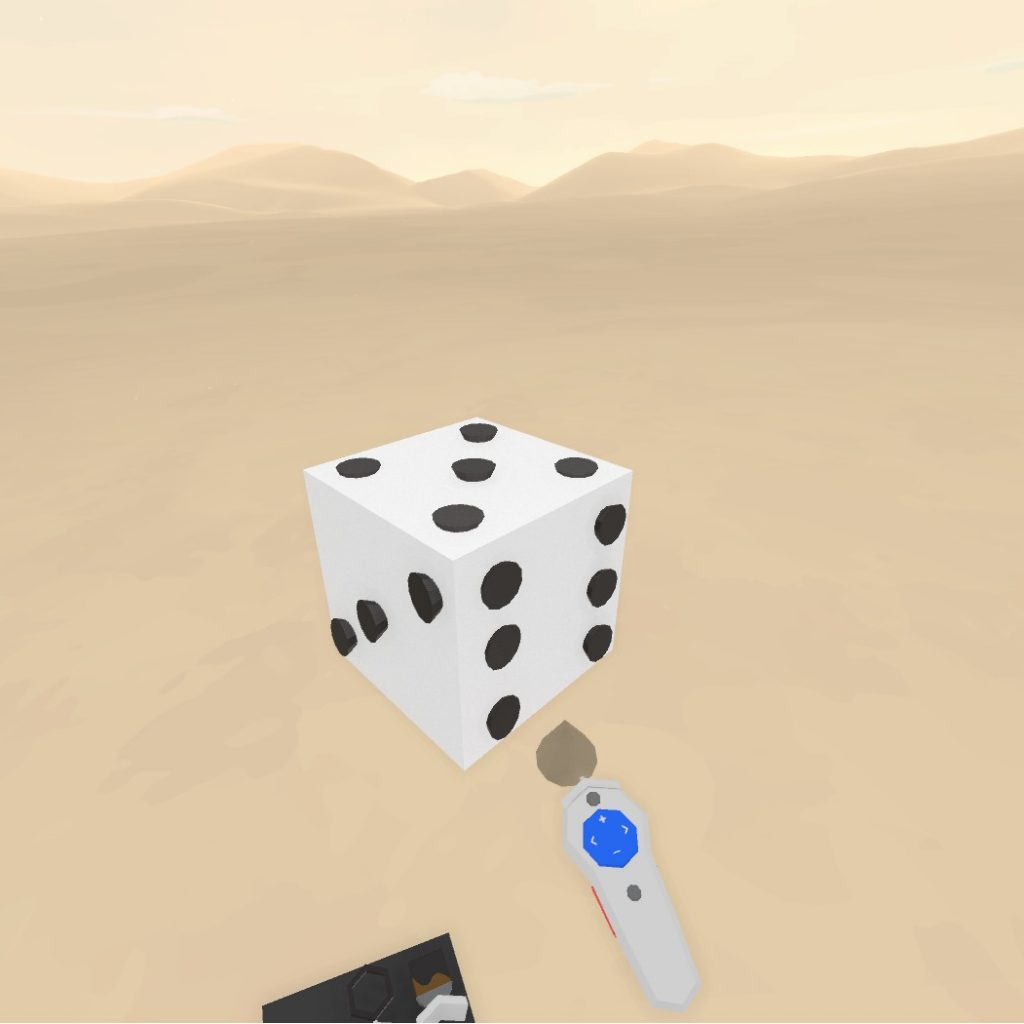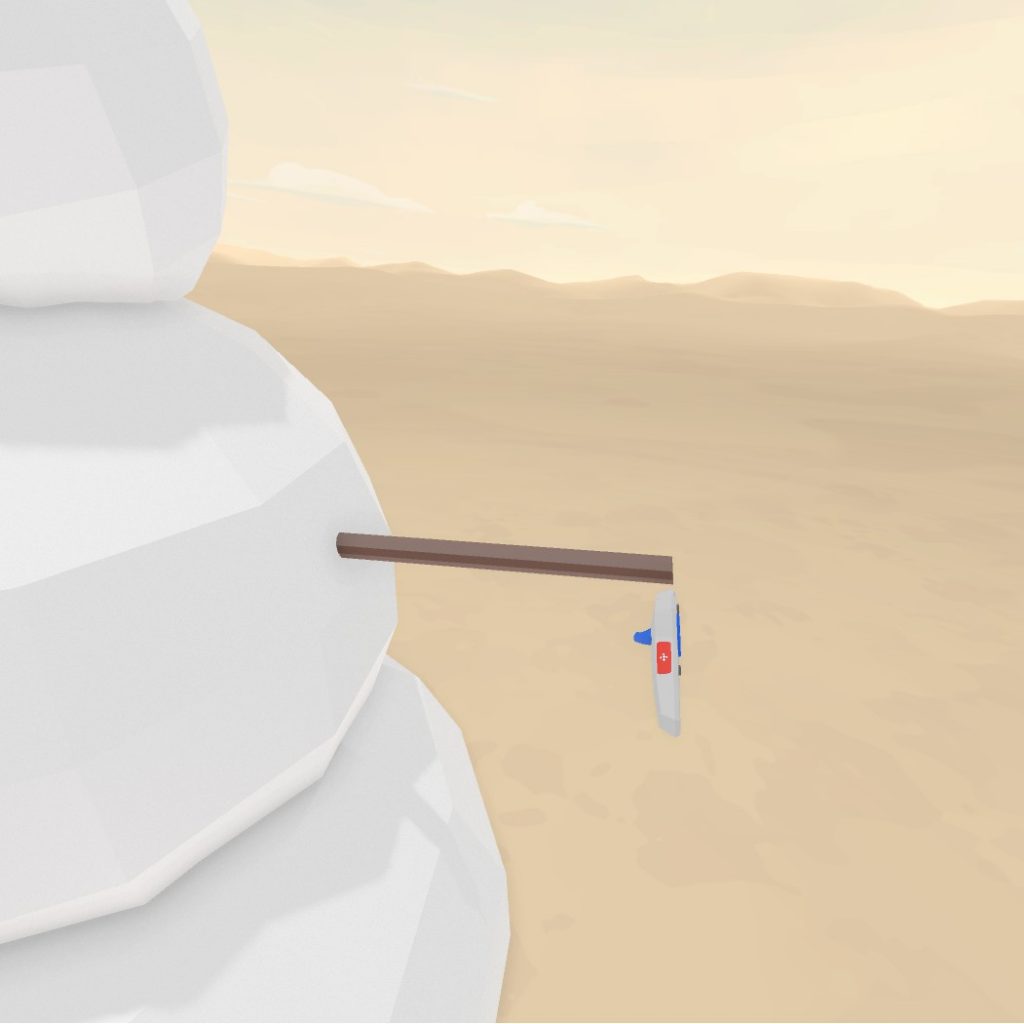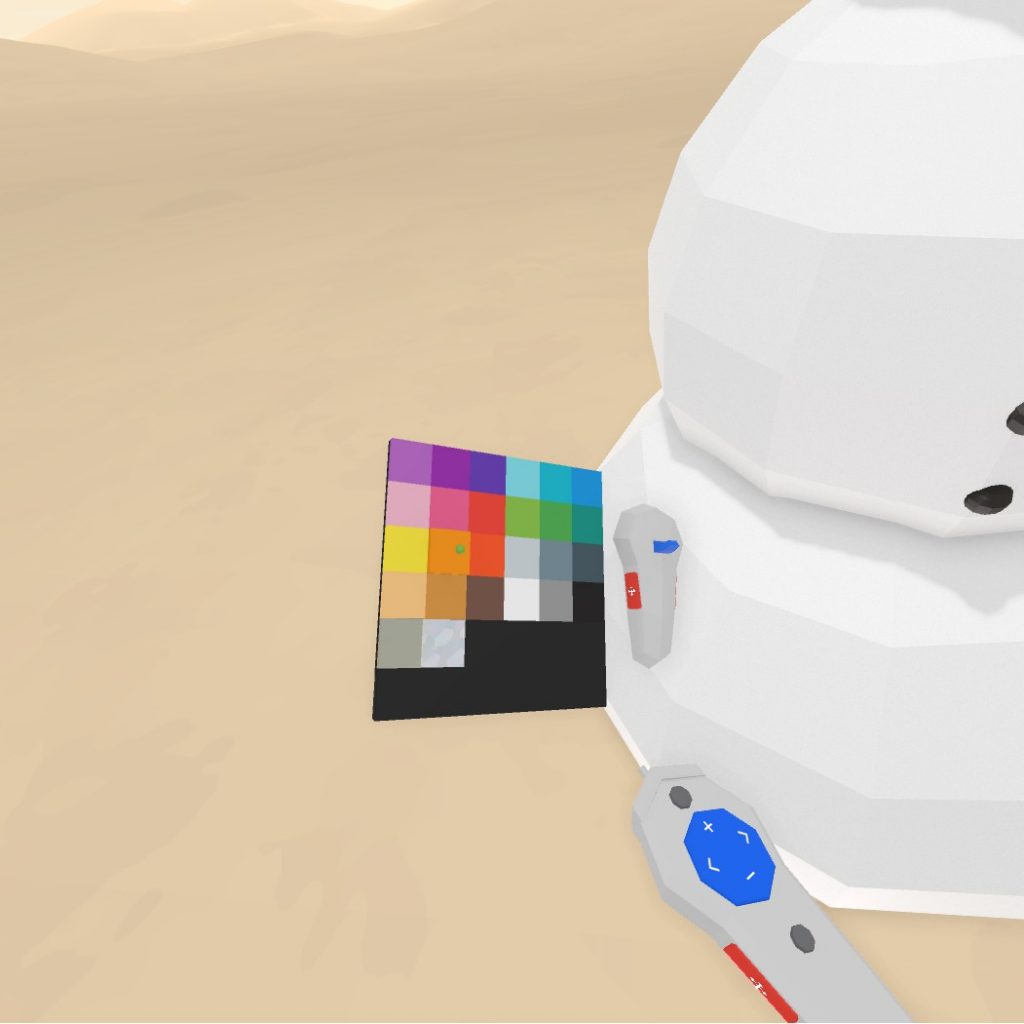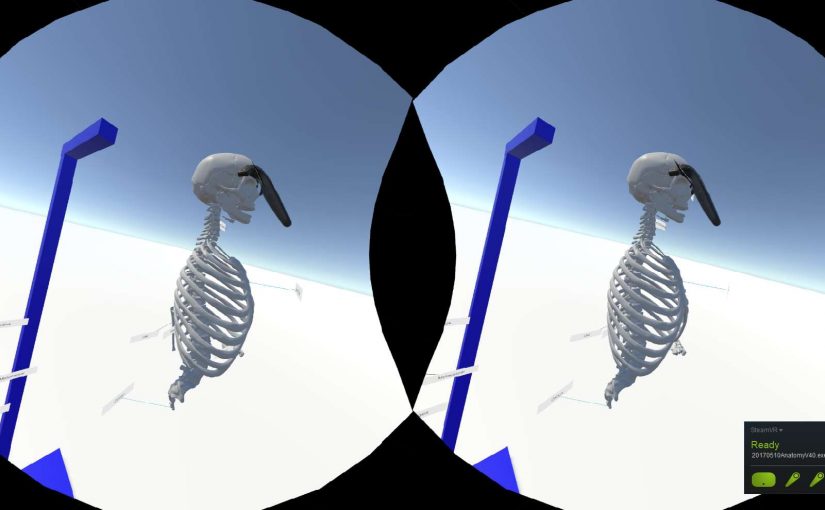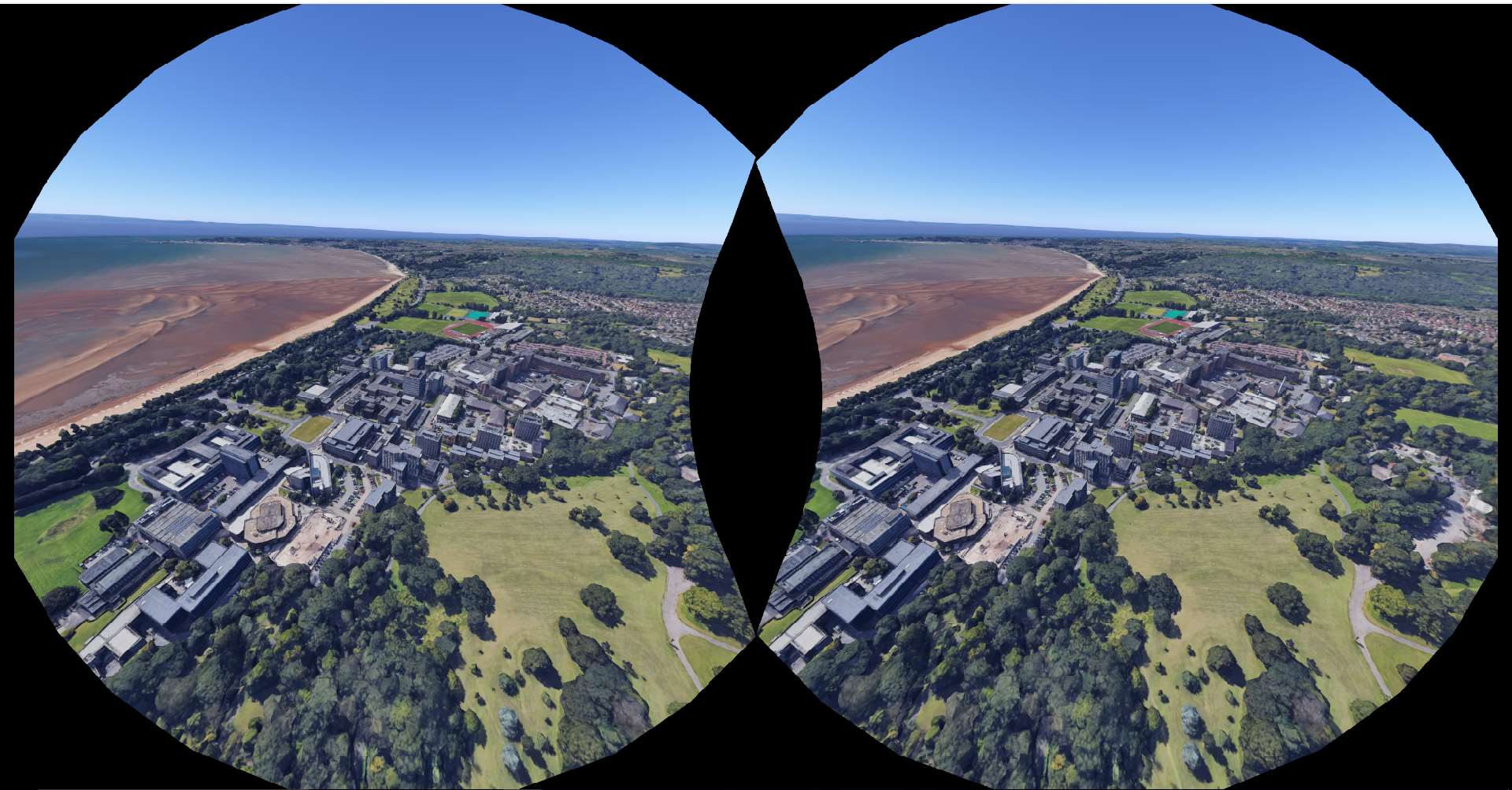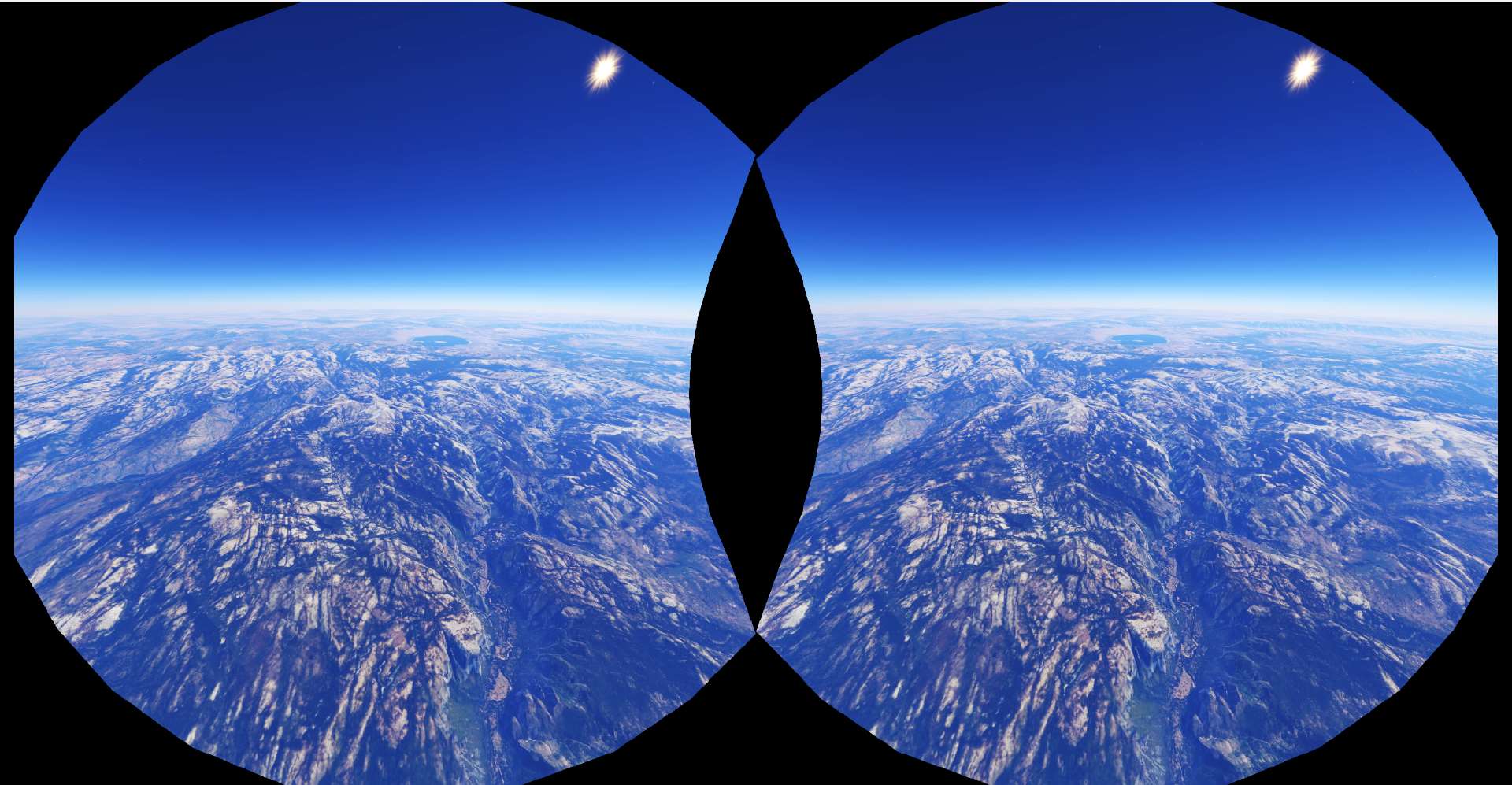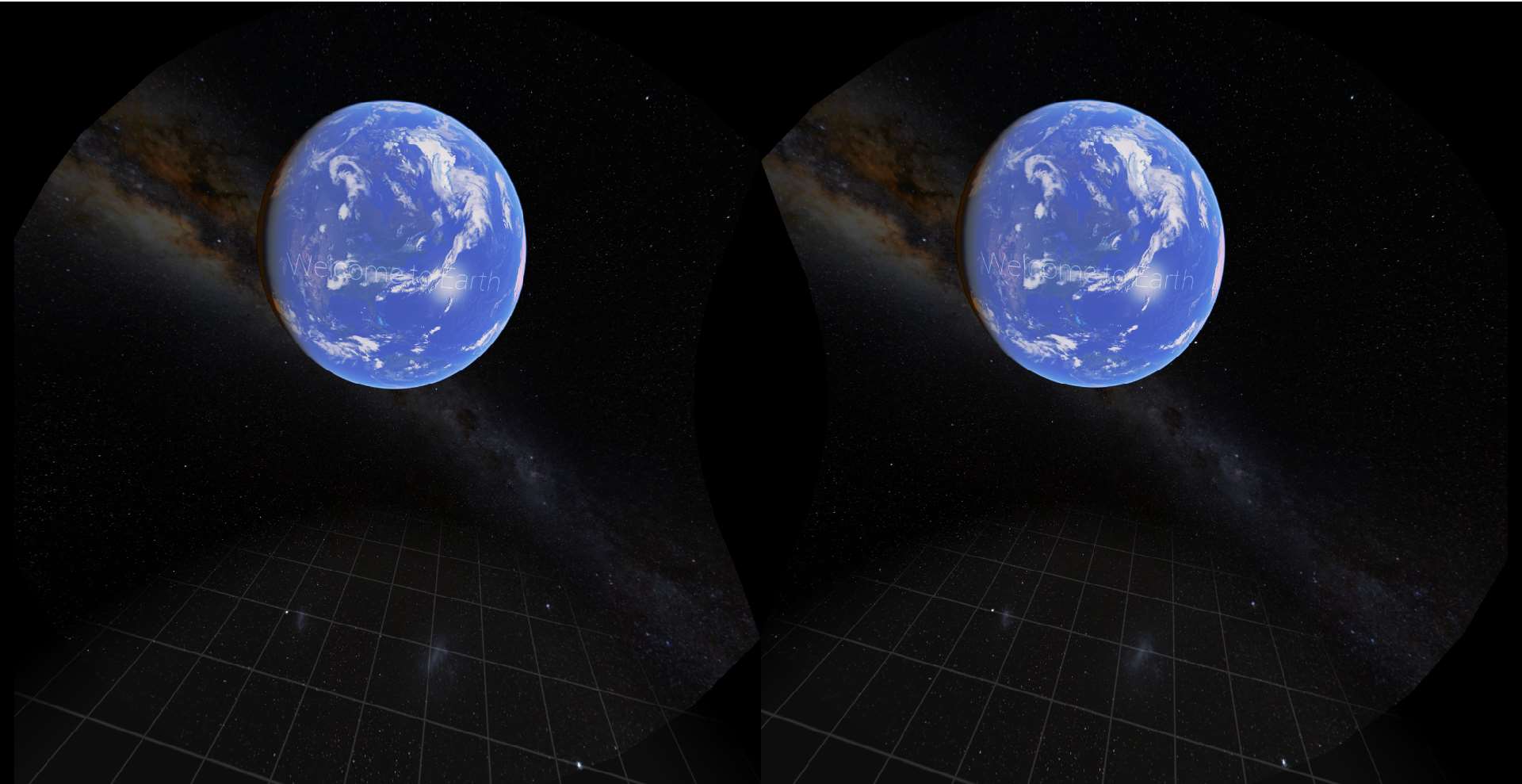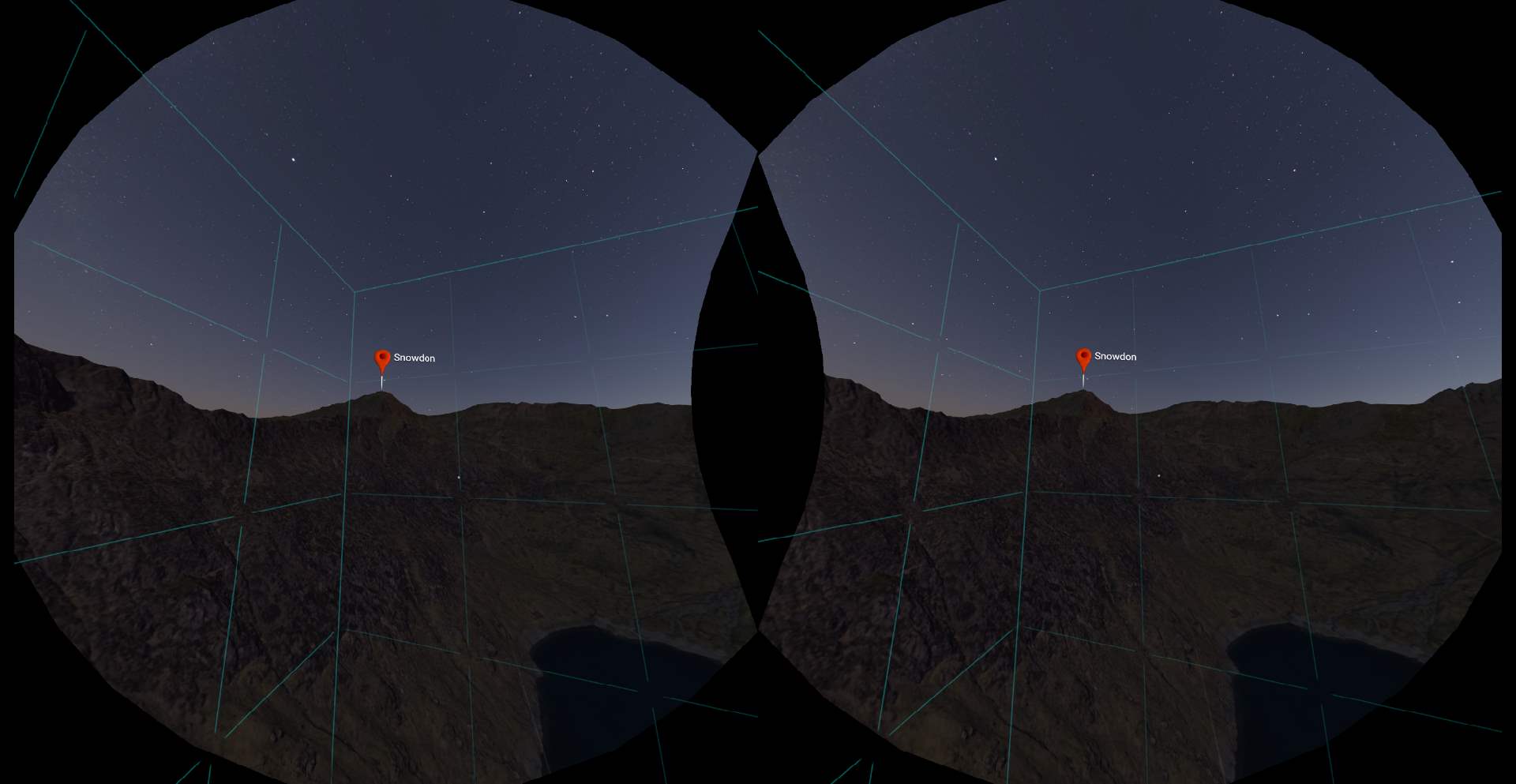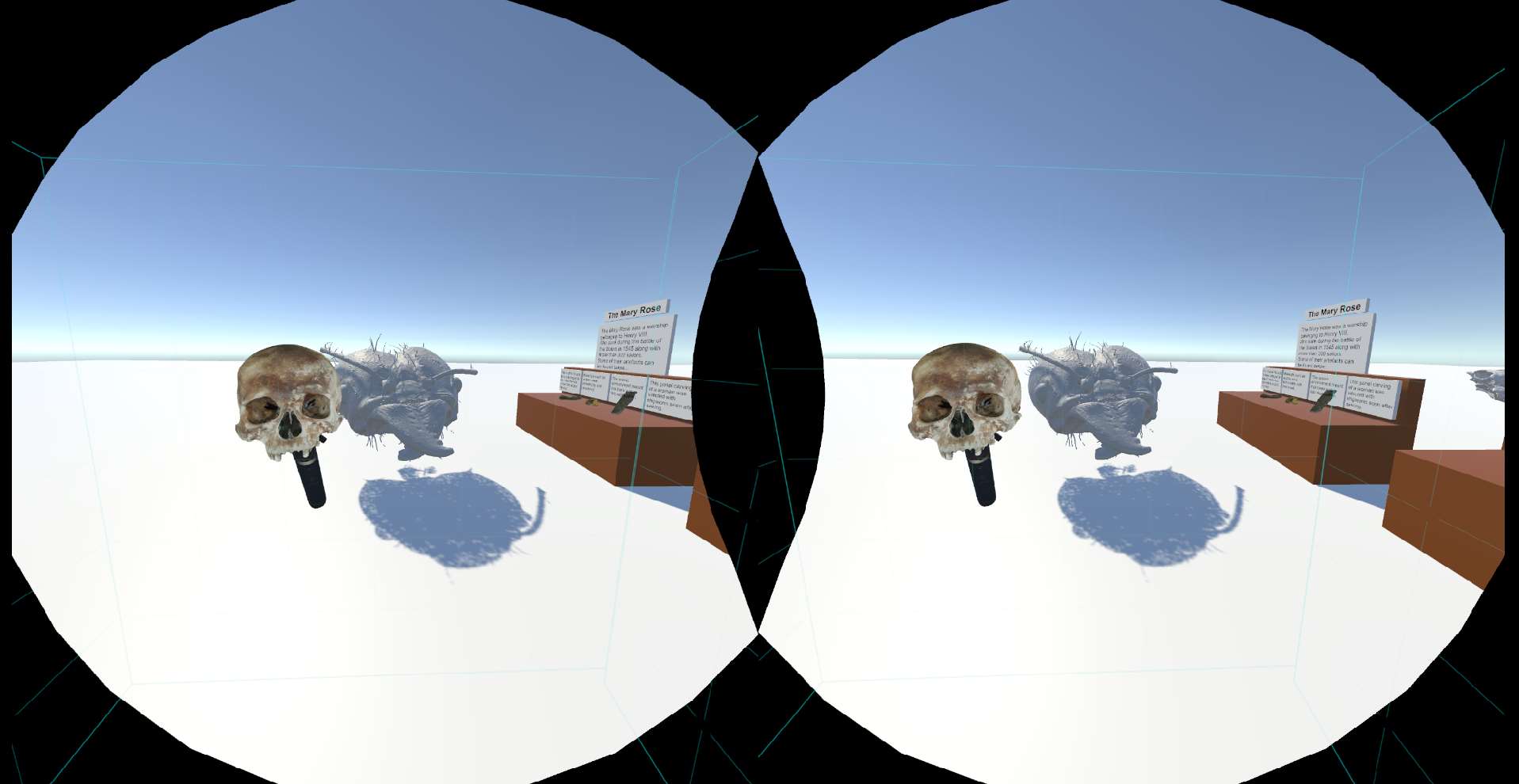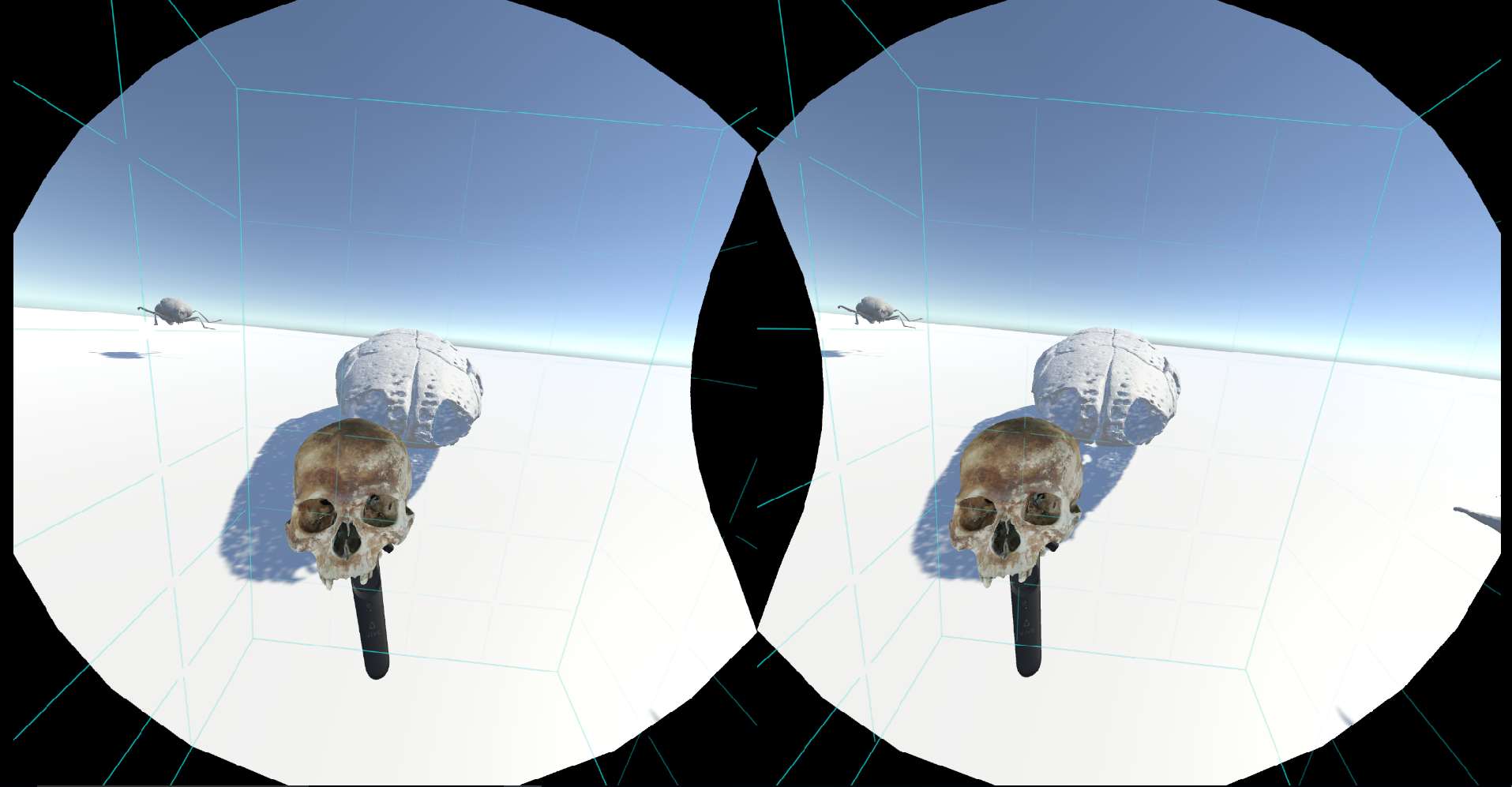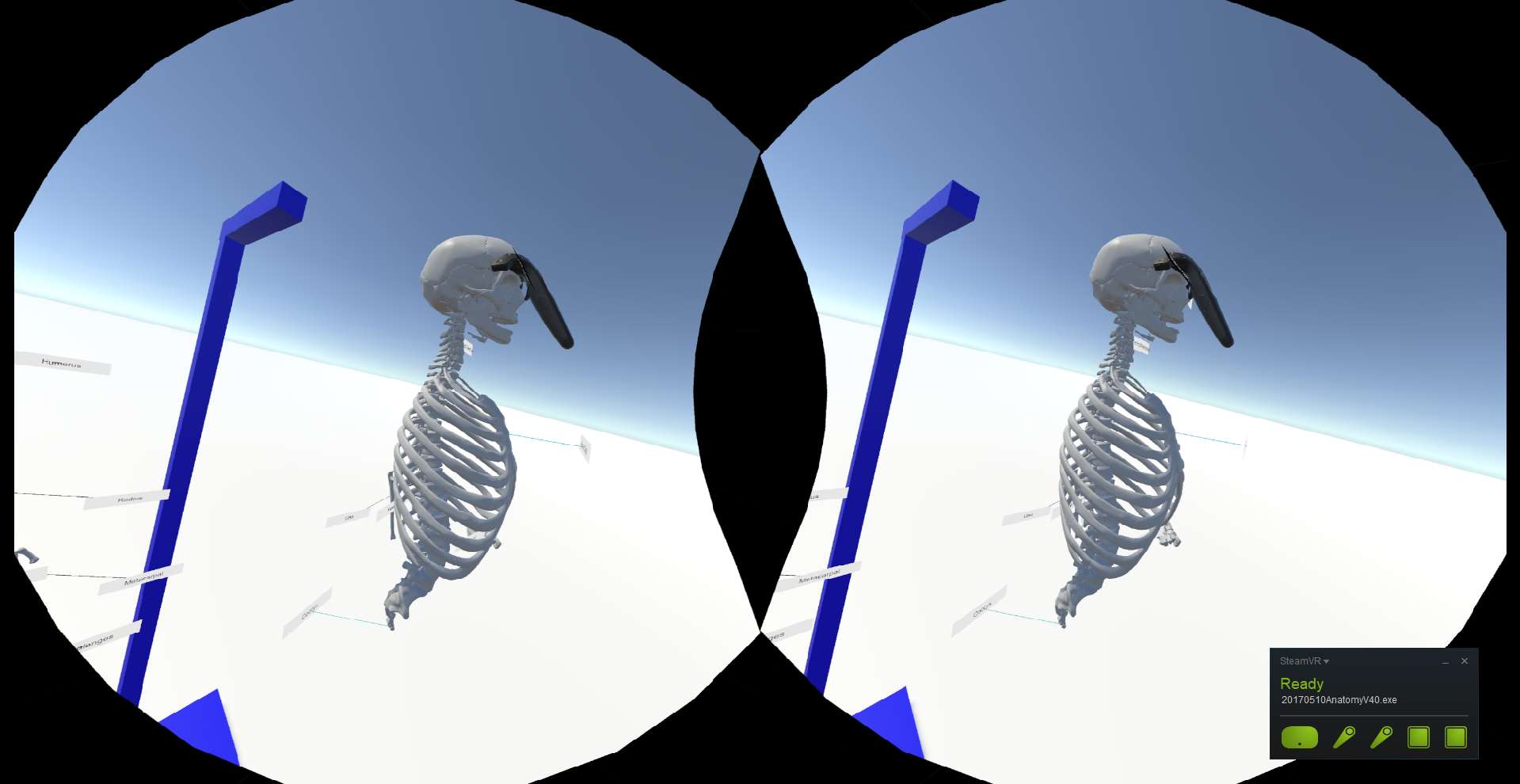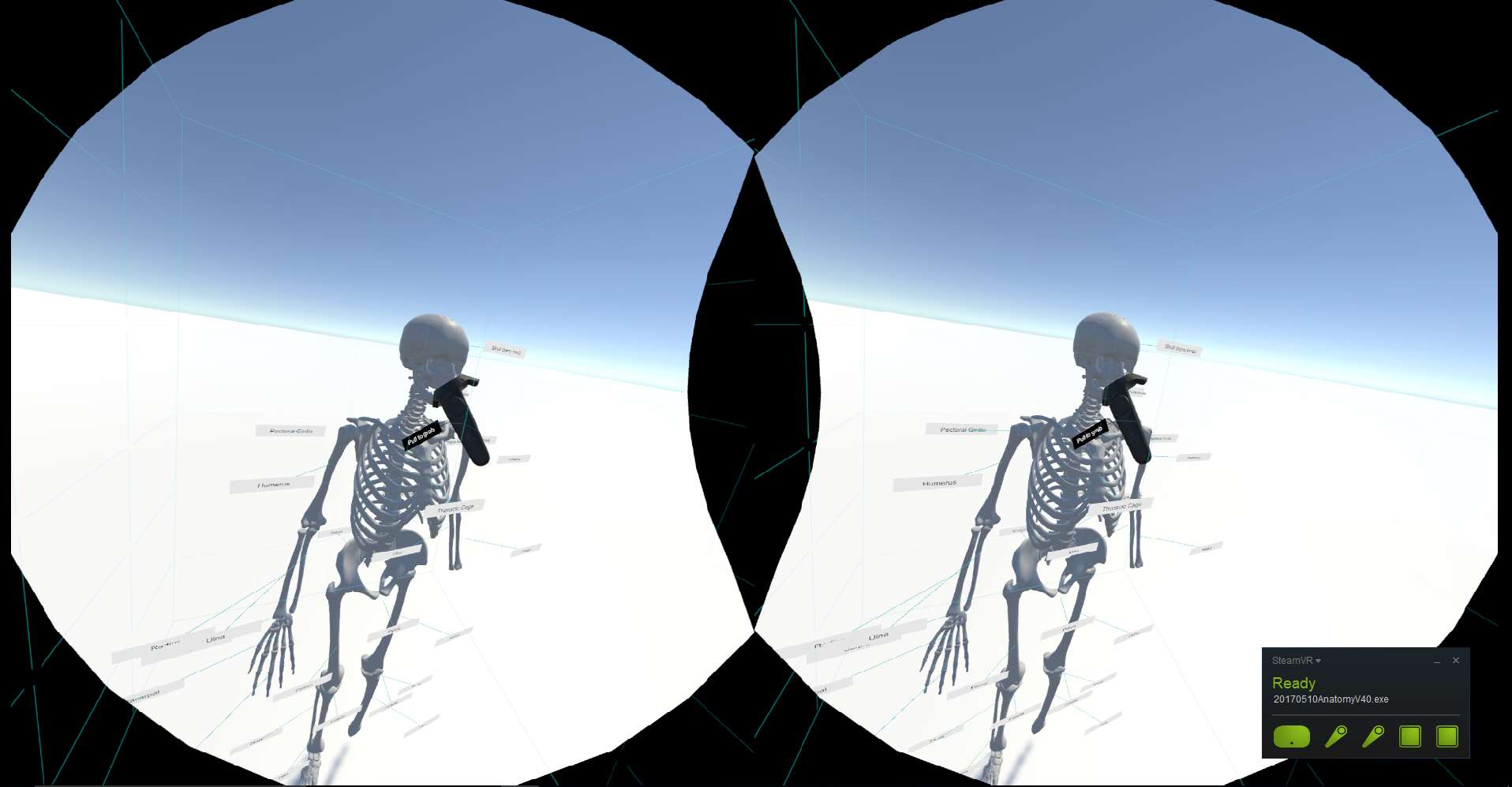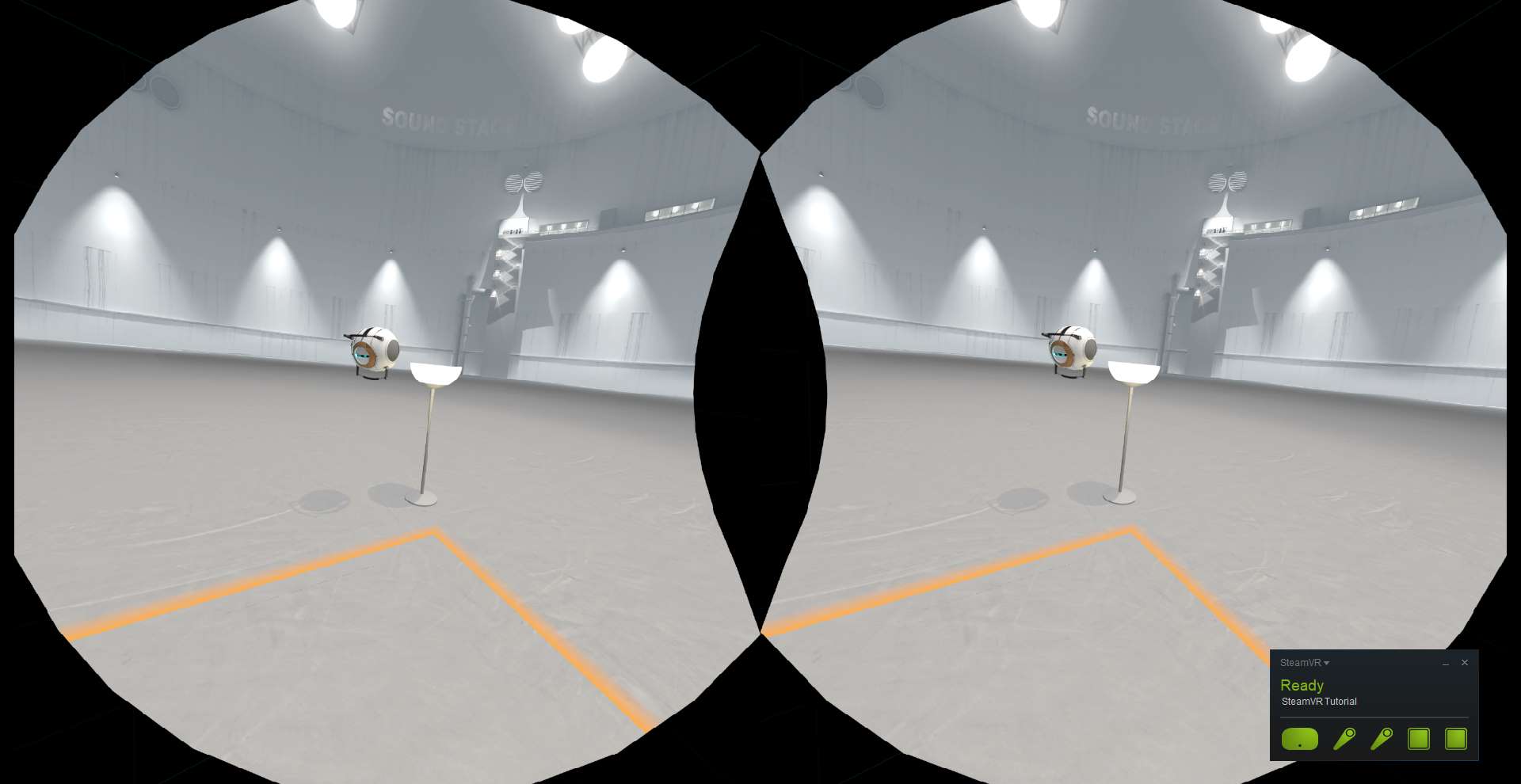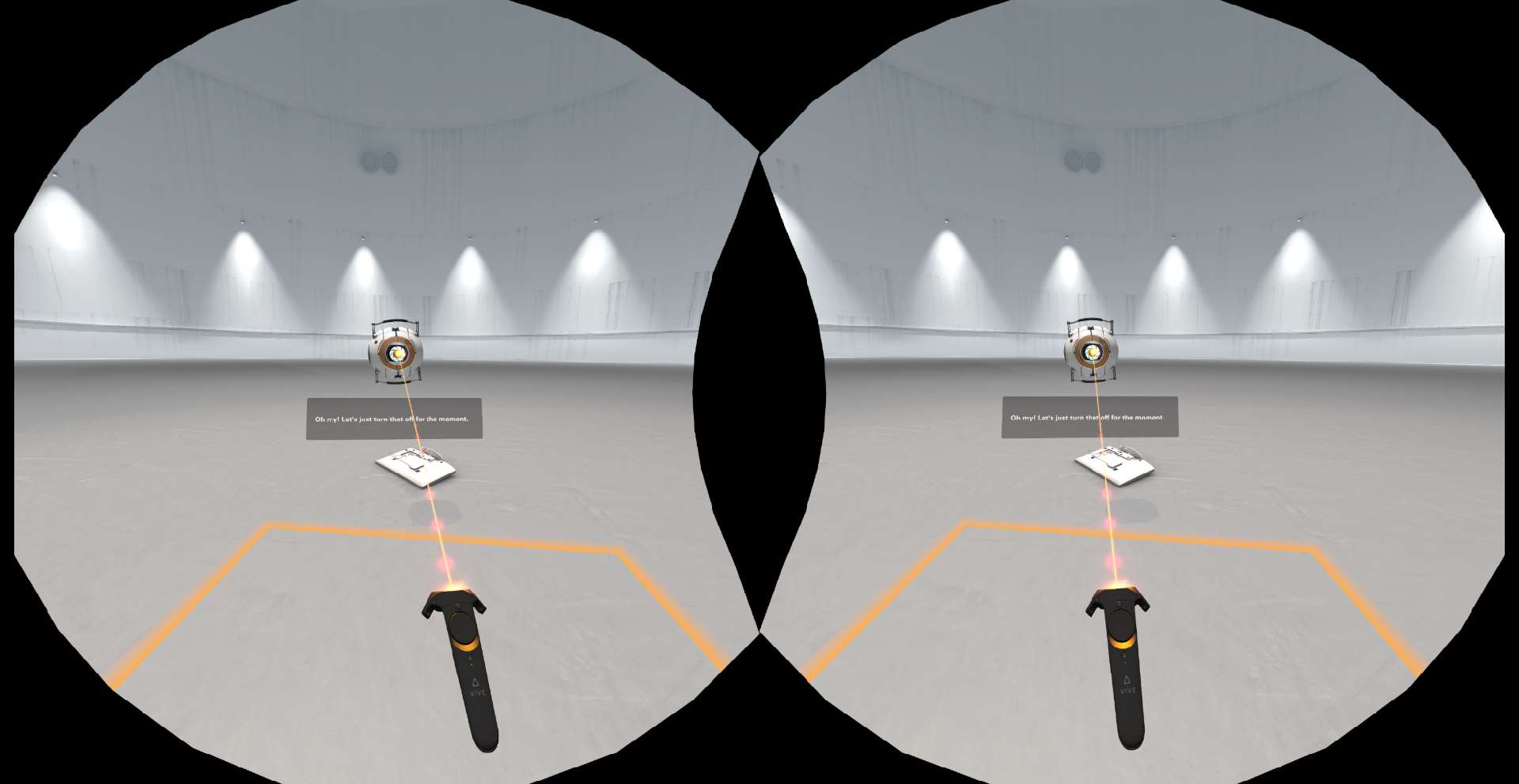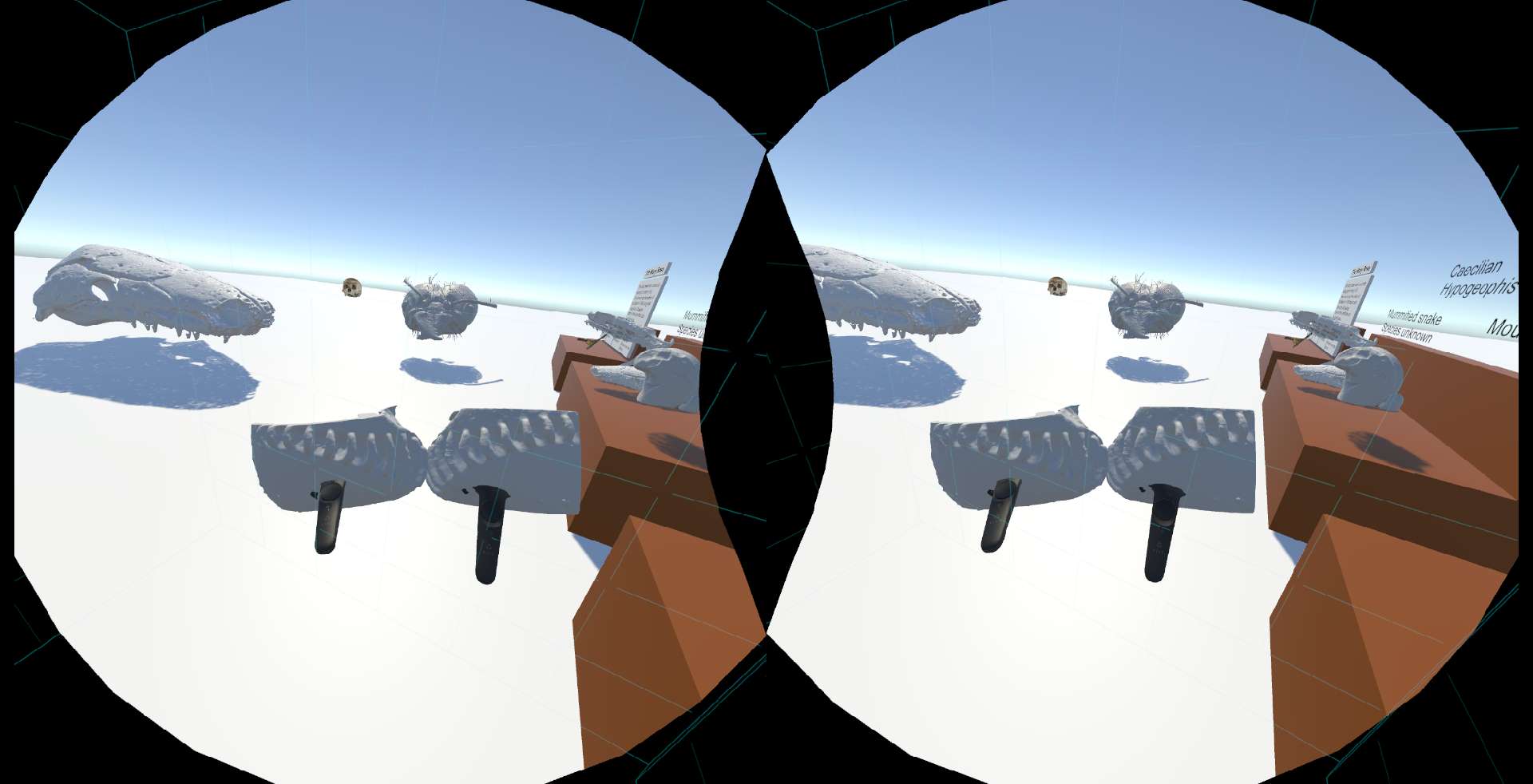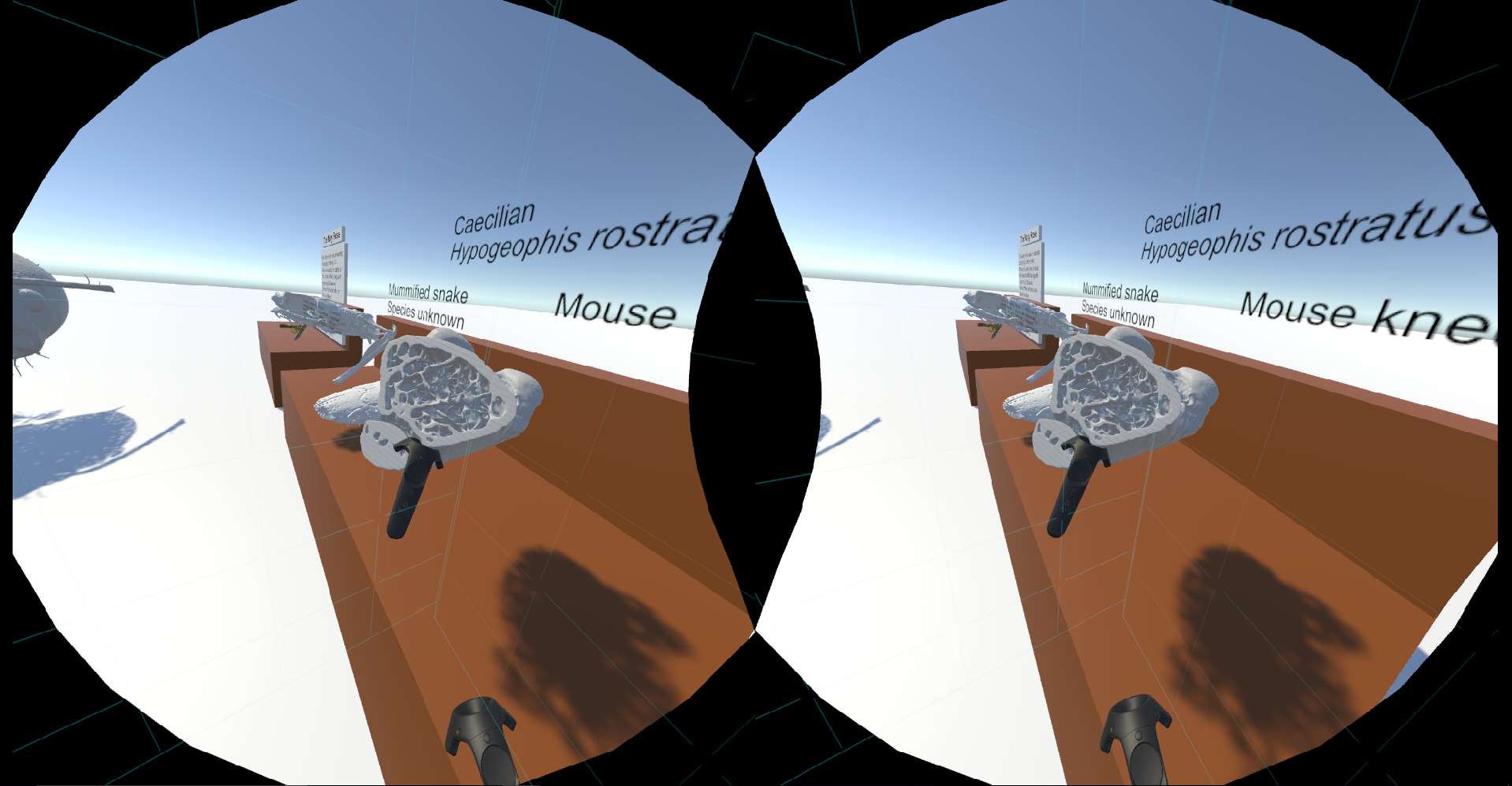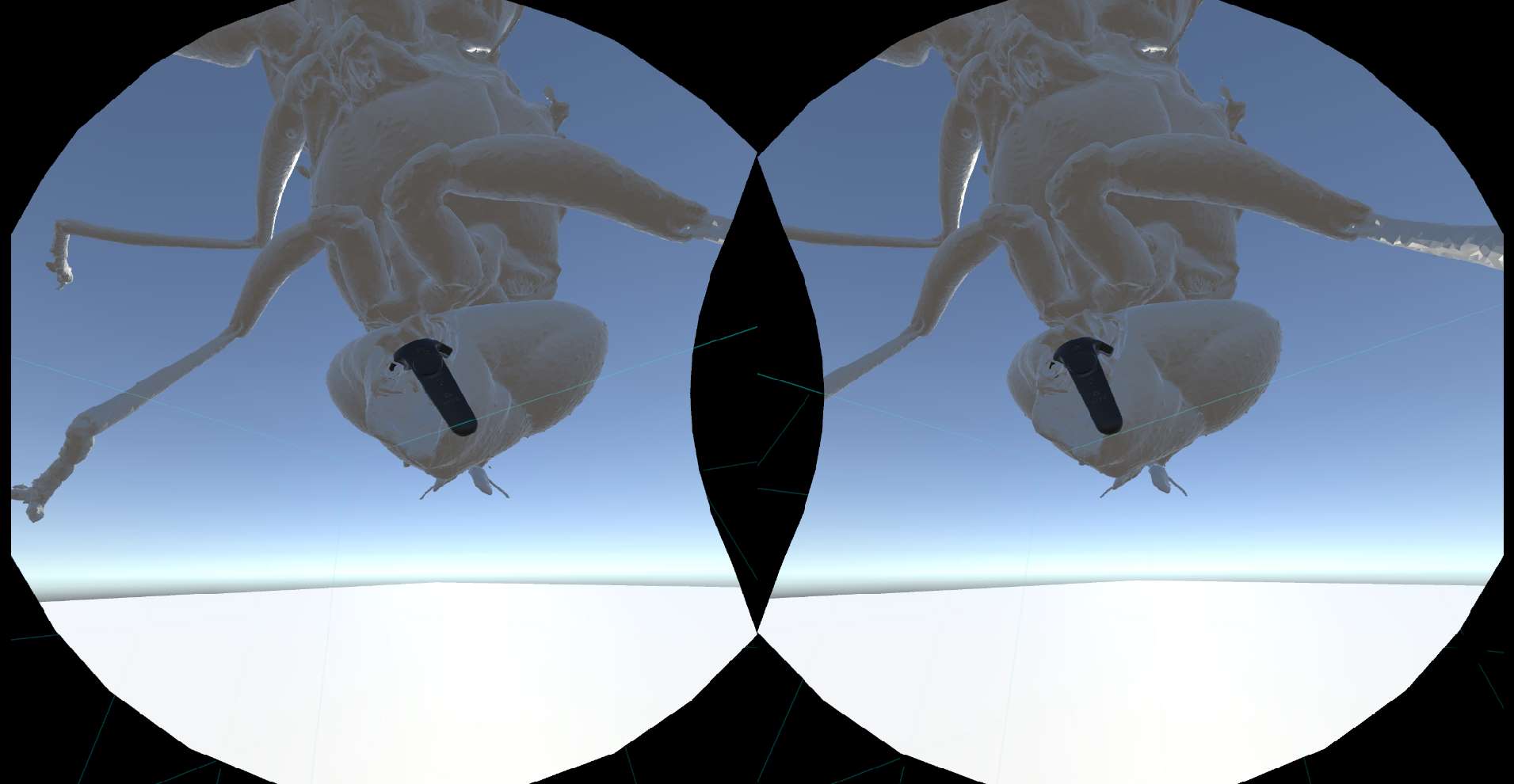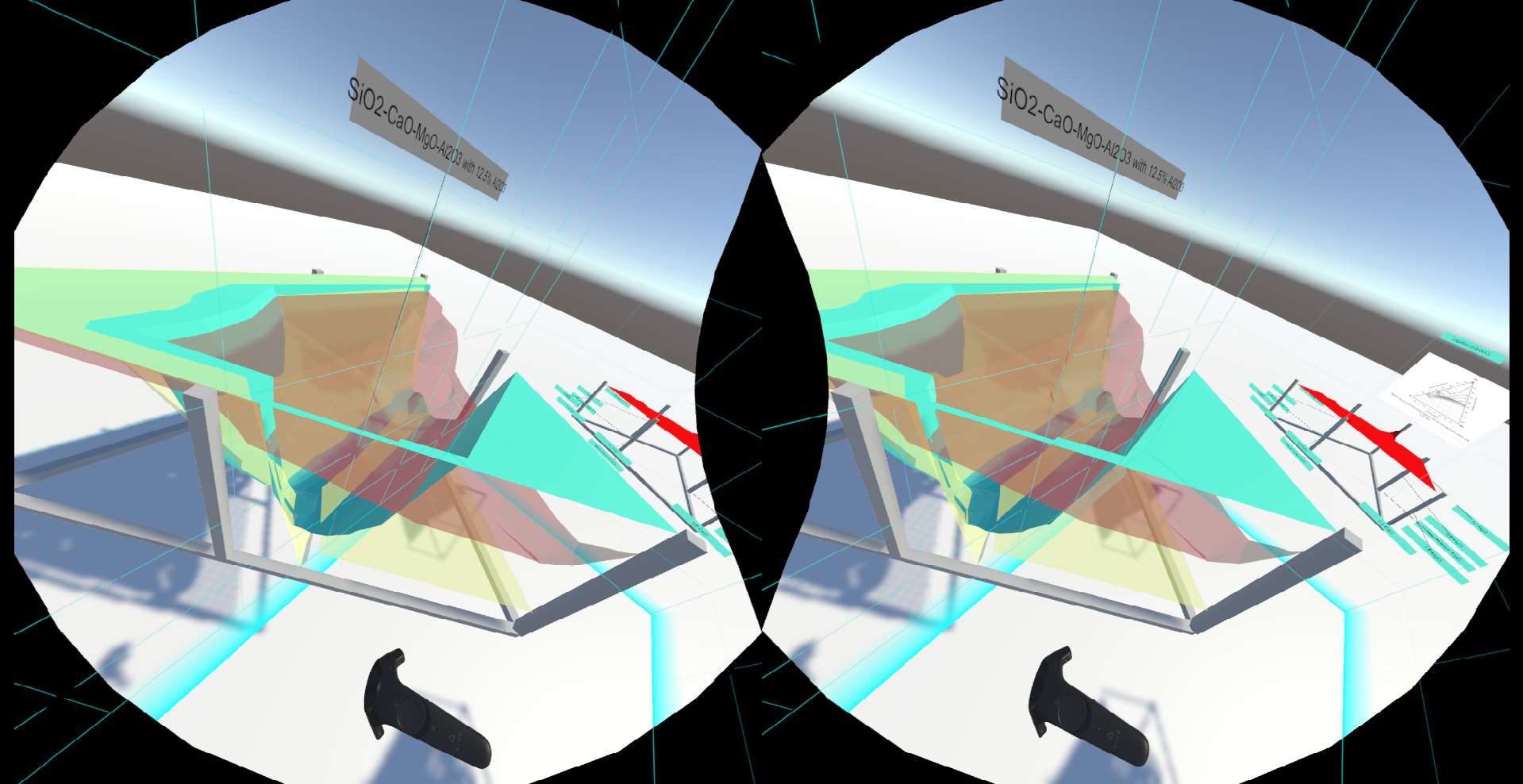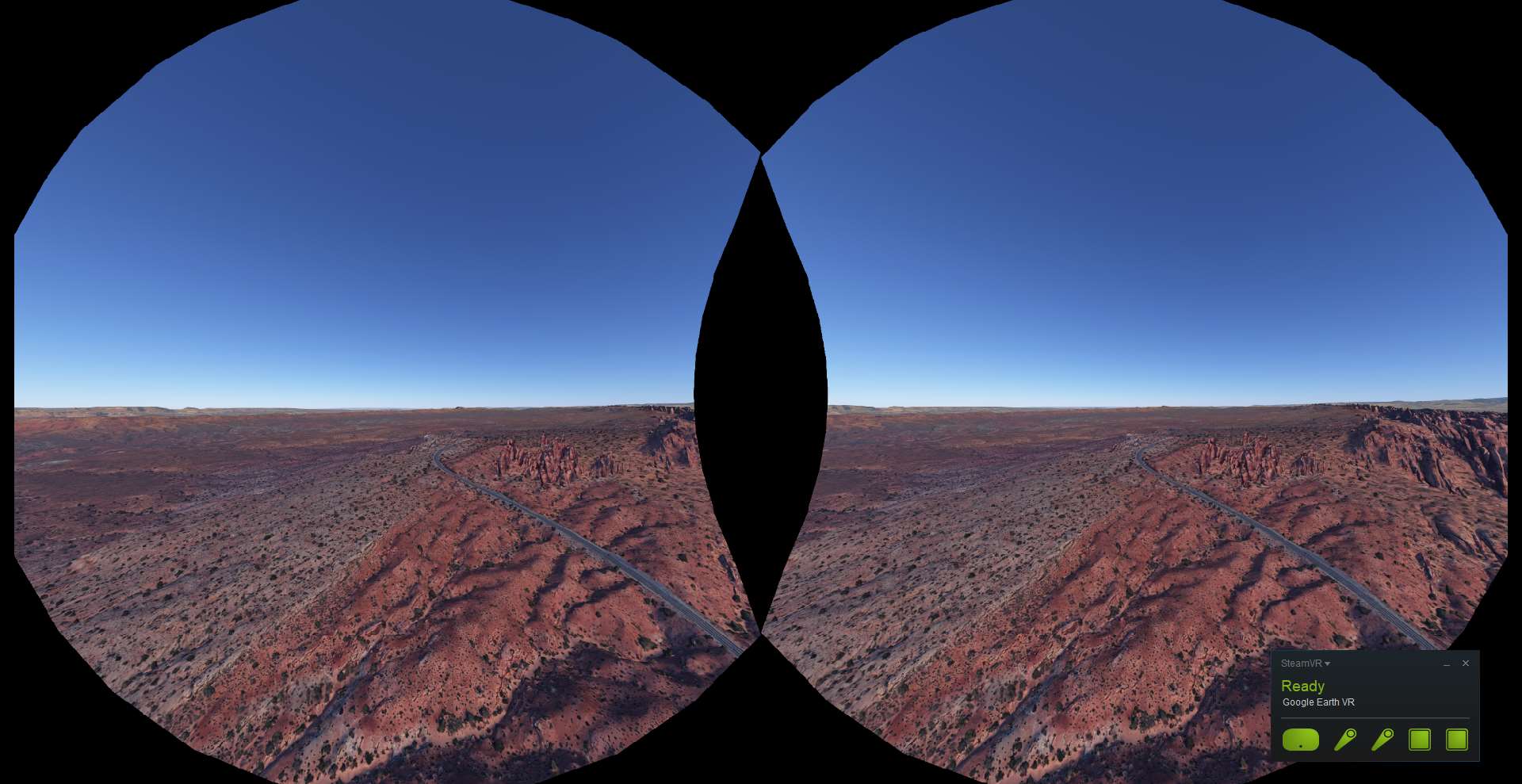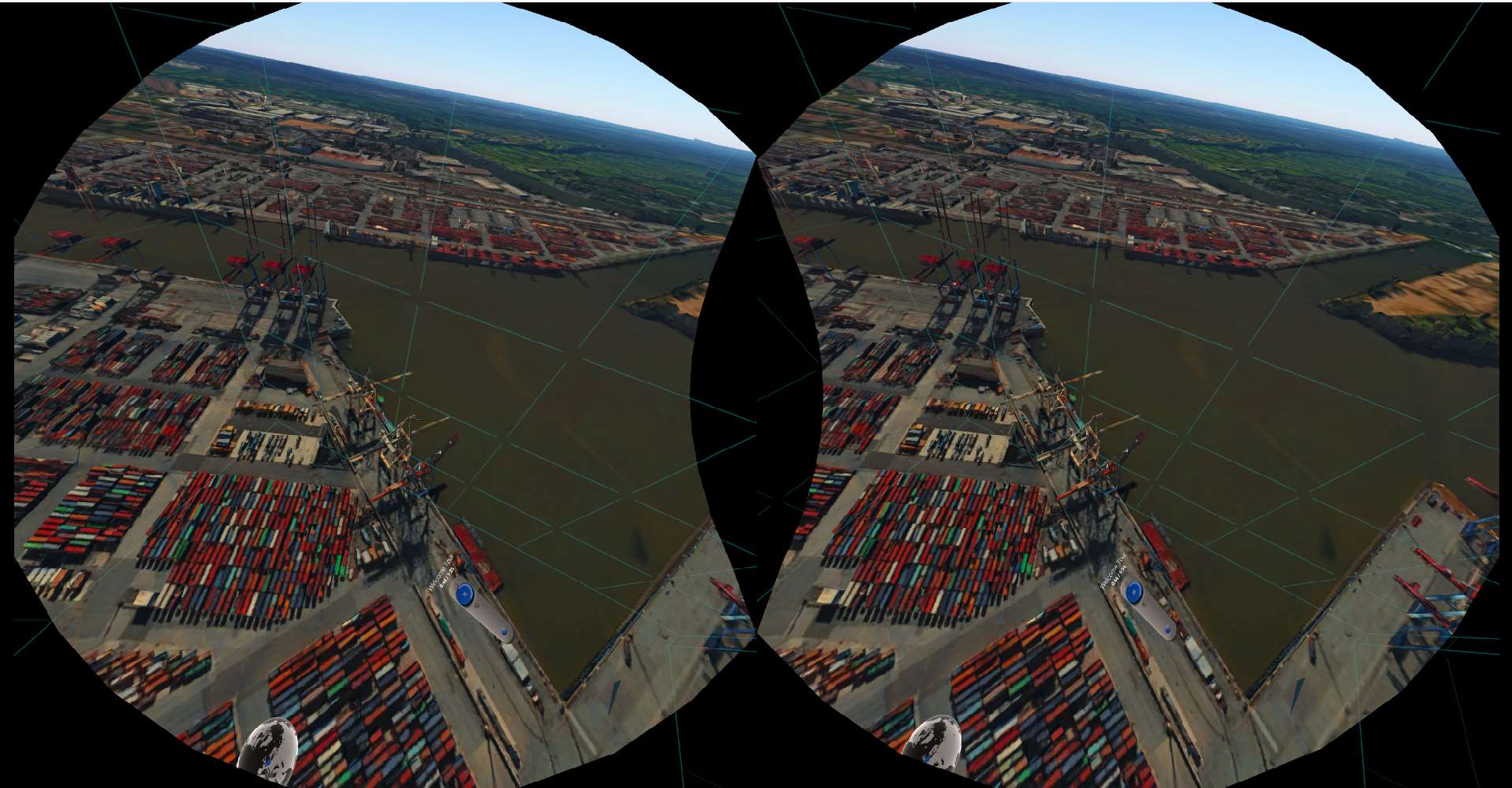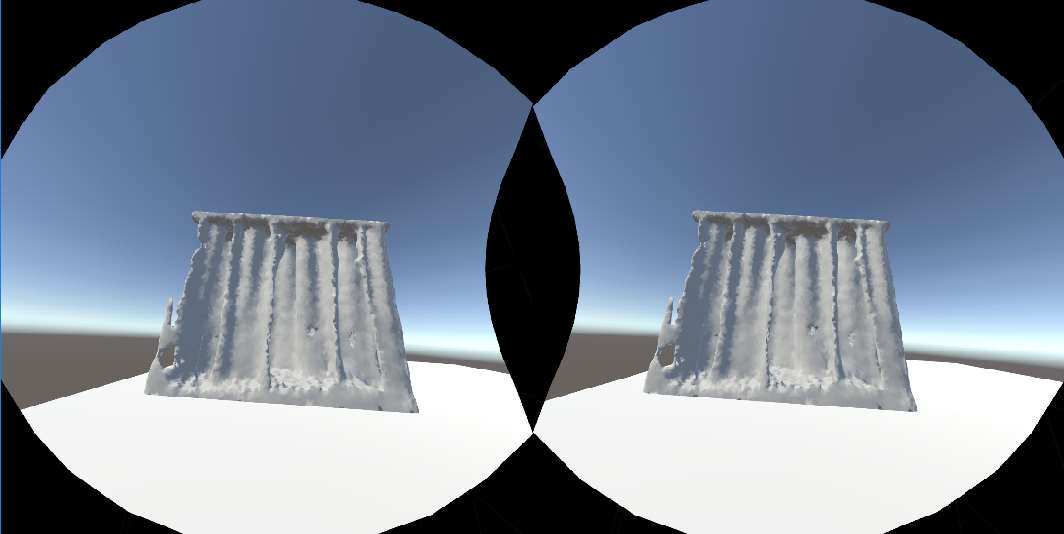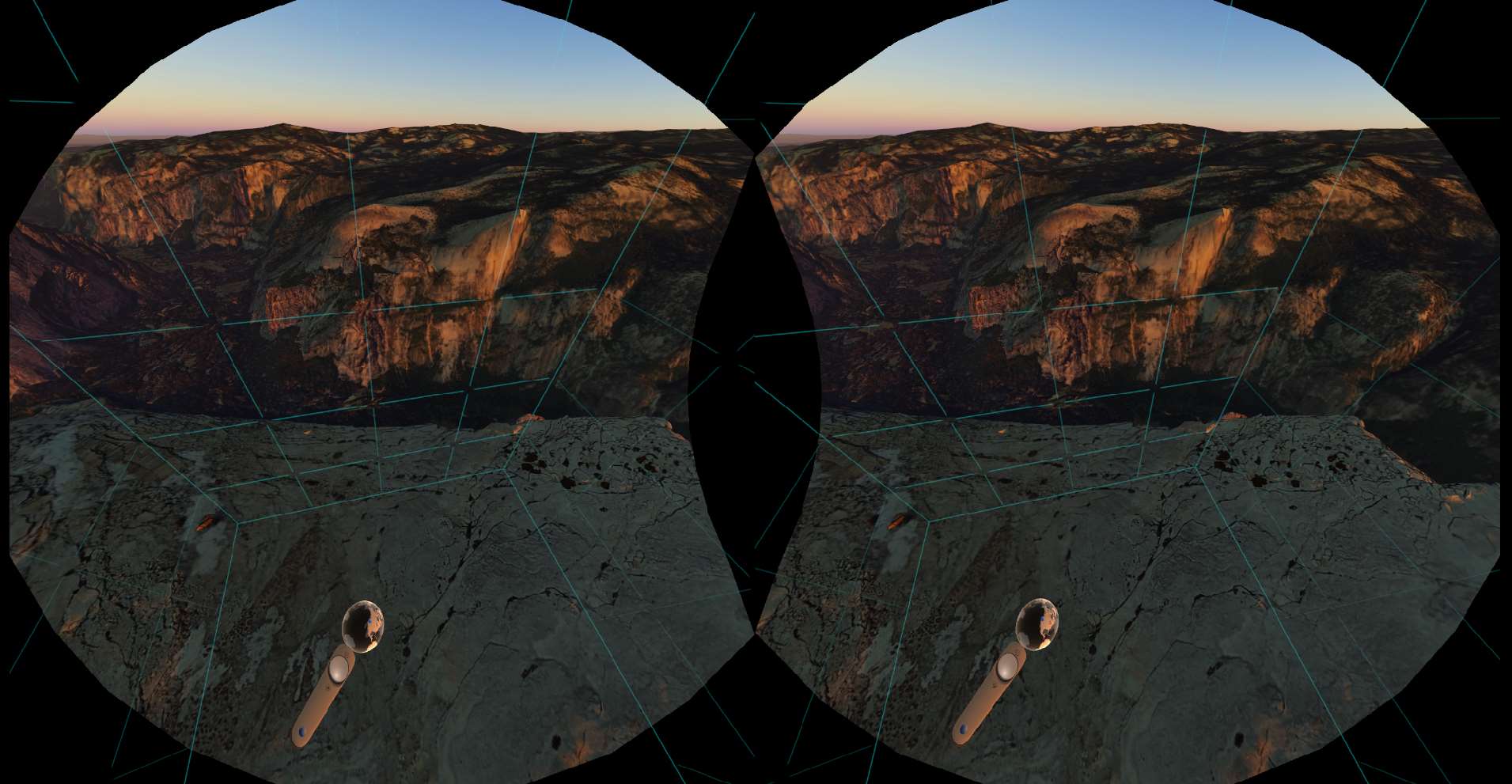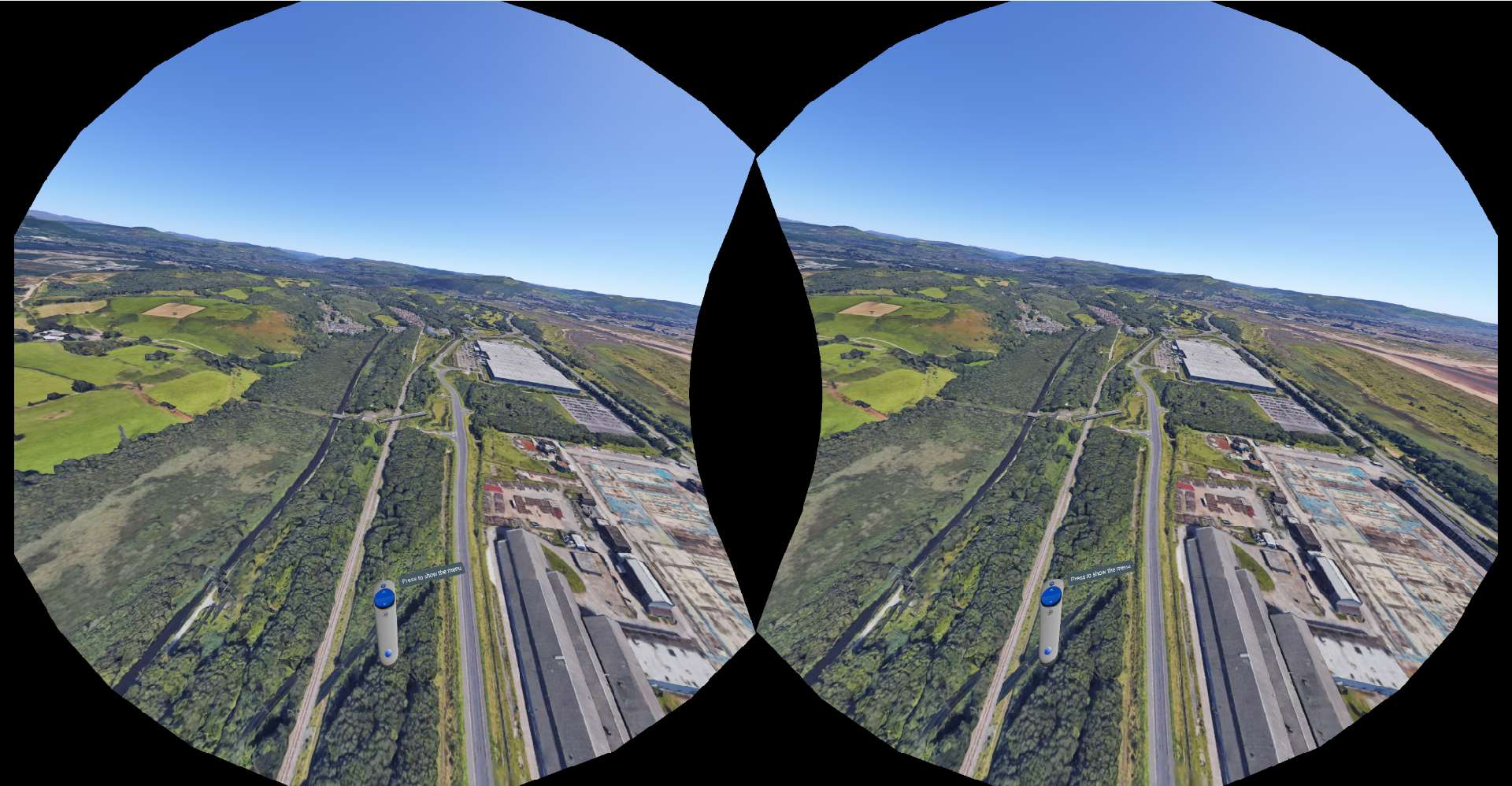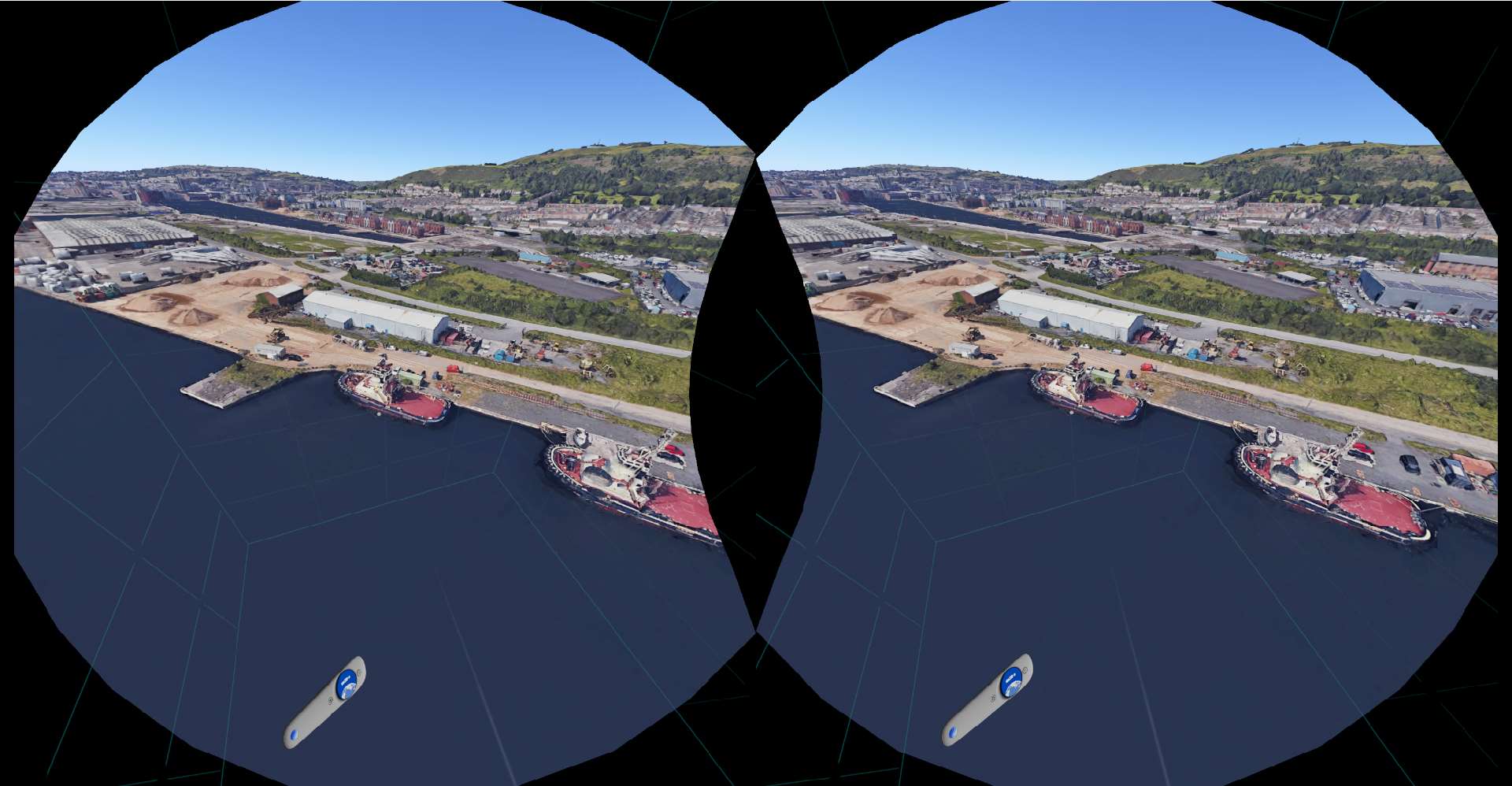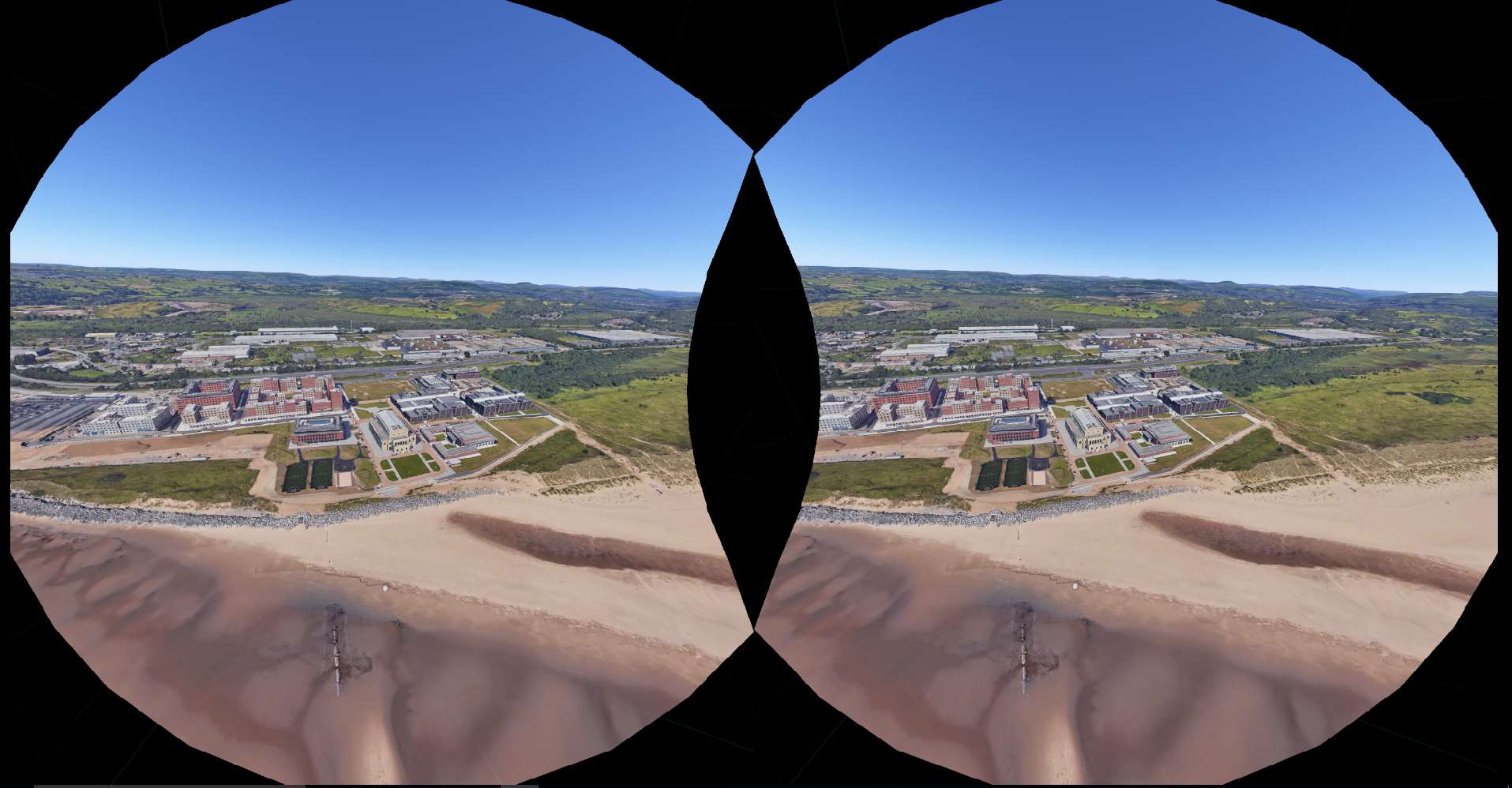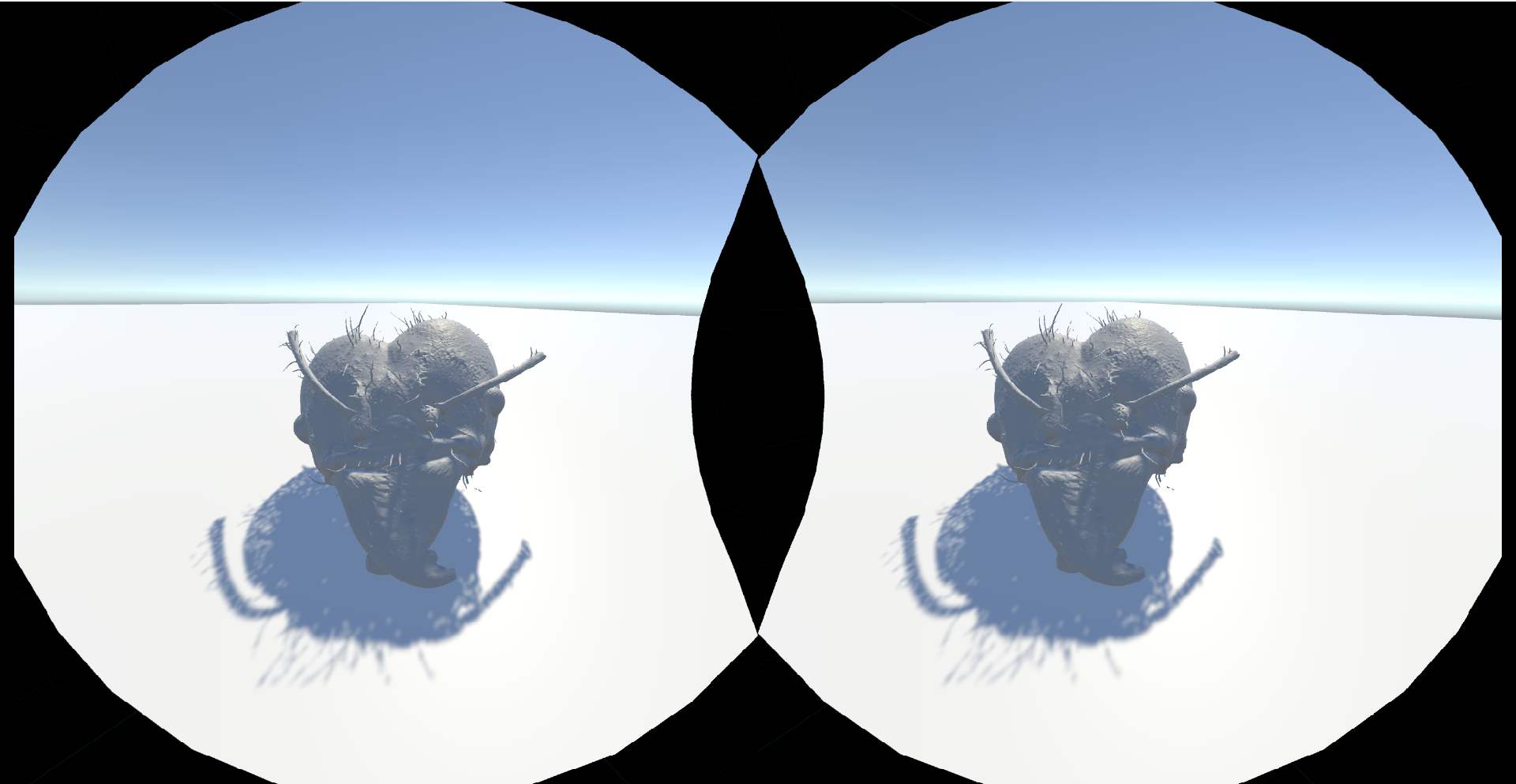Eye-tracking is set to become an important VR hardware feature over the next few years, offering many benefits including greater immersion, new analytical possibilities, and better performance. With the recent release of the Vive Pro Eye, sophisticated eye tracking is now available built-in to a commercial VR headset for the first time. In this blog post I will show you the steps required to set up eye tracking with the Vive Pro Eye using Unity.
First, create a new Unity project using the 3D template. For this example we are using Unity 2019.2.0f1. Once the project has finished setting up, import the SteamVR Plugin from the Unity Asset Store (https://assetstore.unity.com/packages/tools/integration/steamvr-plugin-32647). Once imported, accept the recommended project settings when prompted.
Next go to the download section of the HTC developer website https://hub.vive.com/en-US/download (you may need to sign up to gain access). From here download and install VIVE_SRanipalInstaller_1.0.3.0.msi. After this, download SRanipal_SDK_1.0.1.0_Eye.zip and extract the contents. Within this folder you will find a Unity package file. Double click it and Unity will prompt you to import into your open project.
After importing the package open the EyeSample scene contained within the ViveSR. This scene will allow you see you the eye tracking works in a simple environment. If the tracking doesn’t seem accurate you can launch the calibration settings from the Unity game window when play mode is active. For additional information on how to use Vive eye tracking for your project, checkout the PDF in the SRanipal_SDK_1.0.1.0_Eye folder.
When using a headset that features eye tracking, we can implement foveated rendering to increase rendering performance. Vive provide their own implementation of foveated which is available on the Unity Asset Store (https://assetstore.unity.com/packages/tools/particles-effects/vive-foveated-rendering-145635). After importing the package, go to the Unity Player settings and add “USE_SRANIPAL” in the Scripting Define Symbols field. Then simply add the ViveFoveatedRendering.cs script on to the VR camera in your scene. To ensure that foveated rendering is working correctly, add ViveFoveatedVisualizer.cs to your camera. You should see the foveated targets following your eyes as you move them.